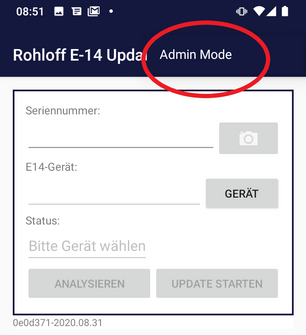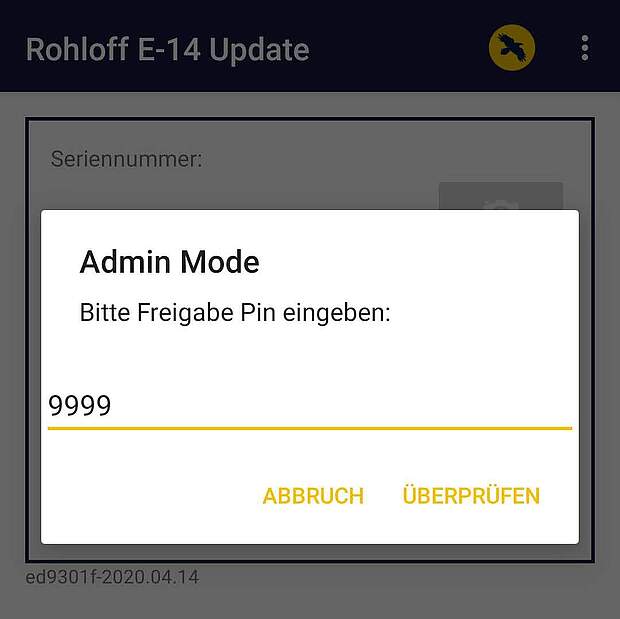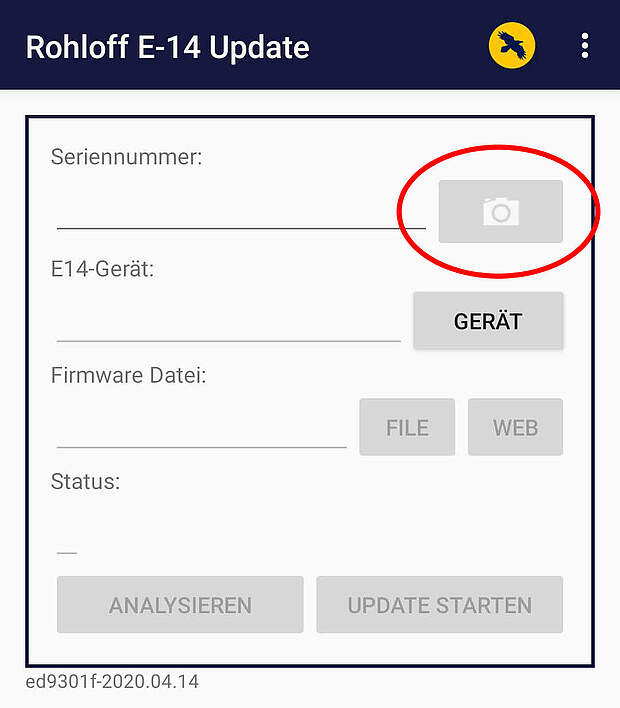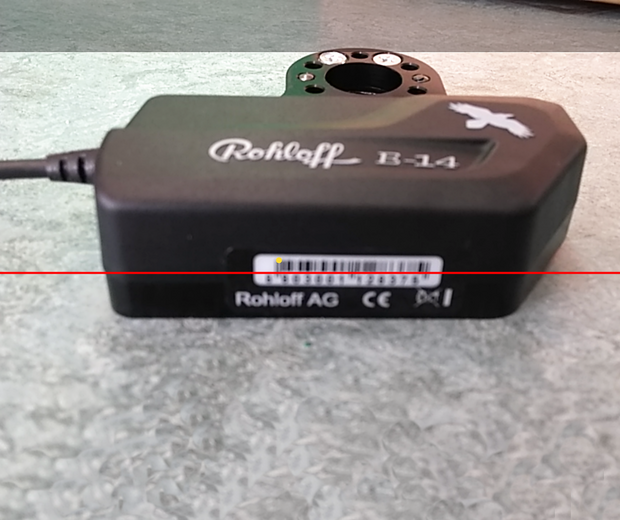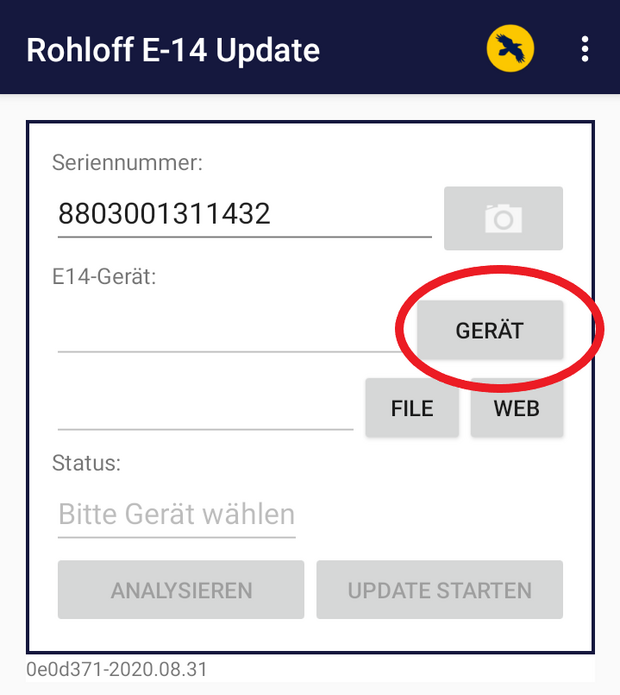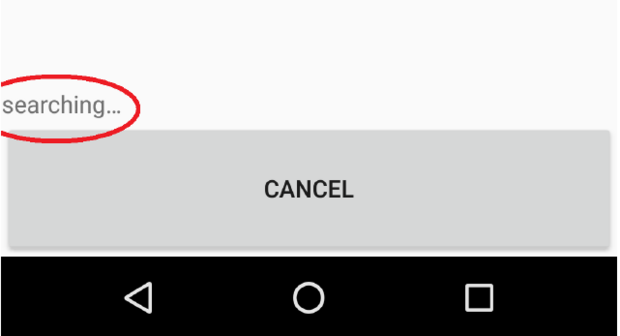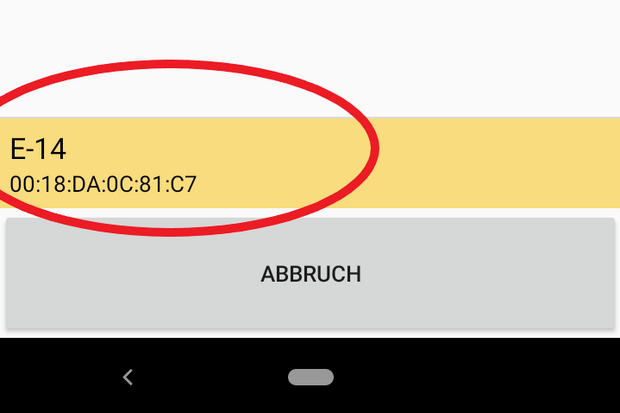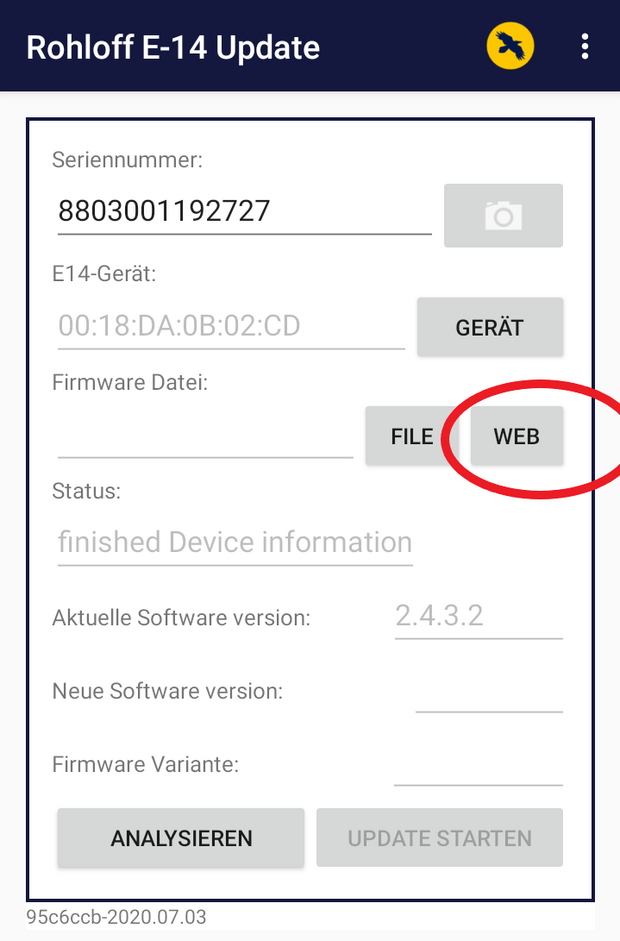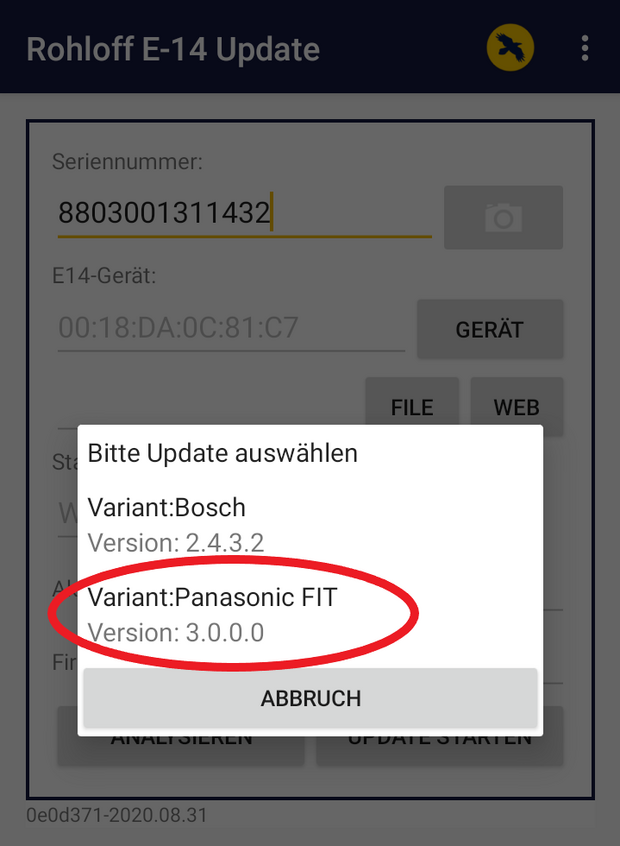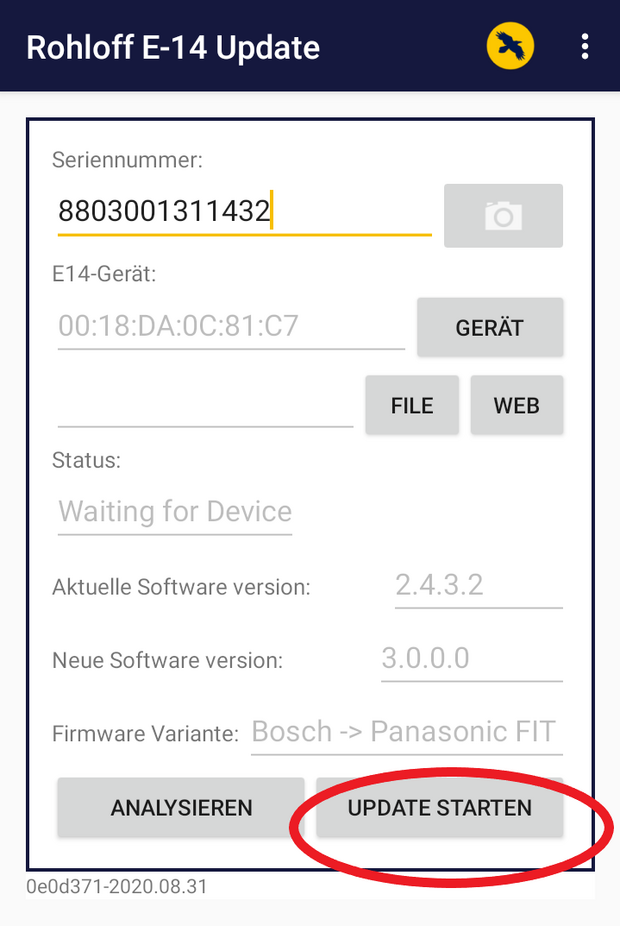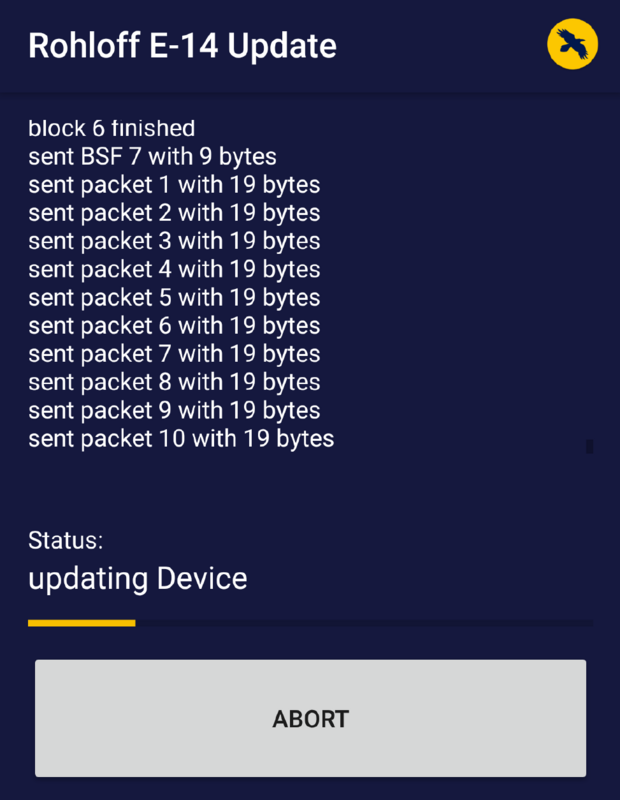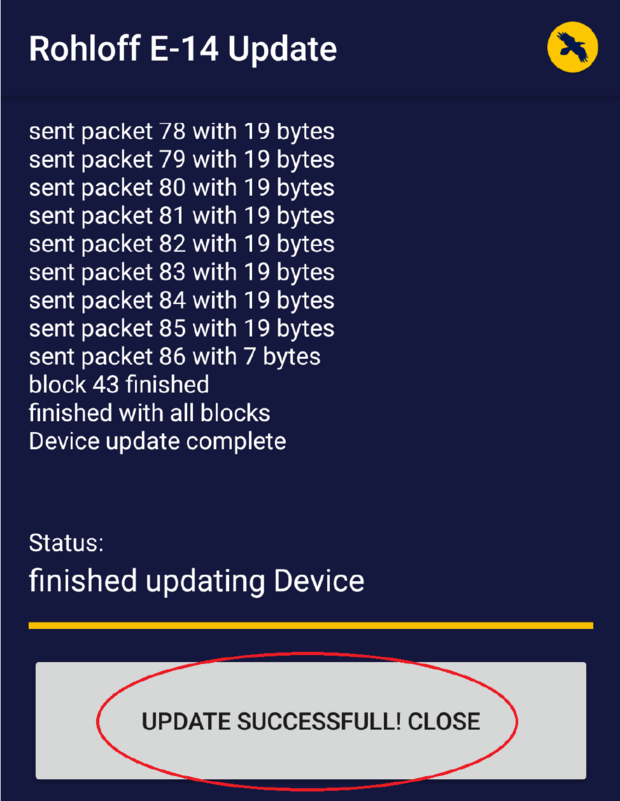Admin Mode
The E-14-App now has an Admin Mode with additional functions. This mode is only ever required by professional workshops.
In Admin Mode, bicycle dealers can switch the E-14 software to suit the brand specific eBike system in use. The required file can be downloaded form the Rohloff servier and installed on the E-14 Shifter.
The serial number of the Rohloff E-14 Shifter Unit must be scanned into the App using the camera on your mobile device, in order to create a connection between the two.
Simply click on the camera symbol to open the camera function.
The E-14 Shifter Unit serial number and its corresponding barcode are located on the underside of the Rohloff E-14 Shifter Unit.
Angle the camera so that the red line crosses through the bar-code and then move the camera nearer or farther from the E-14 Shifter Unit, to focus the camera.
The mobile device will scan the barcode automatically once focused, then switch back to the last screen. The bar-code section of the App screen will now automatically be filled with the bar-code number.
Switch the eBike system “ON” and wait for the 3 quite peep signals transmitted from the E-14 Shifter Unit.
The App now needs to be connected to the Rohloff E-14 Shifter Unit within the next 60 seconds. Do this by simply tapping the button in the App screen.
If a connection between Rohloff E-14 Shifter Unit and mobile device cannot be created, switch the eBike system "OFF" and then back "ON" again and go through the steps to trry and create a connection anew.
Click the motor software version required to download that container file.
Important: Changing the E-14 software is only necessary when a wheel with an E-14 shifter unit is taken from a Bosch bicycle and fitted to a Panasonic FIT bicycle. This may be necessary when replacing the shifter-unit or when exchanging wheels in an attempt to localize the source of an error.
The Rohloff E-14 App will display both the software version currently installed on the connected E-14 Shifter Unit, as ell as the version available to download.
An update is not possible if both displayed version numbers are identical. The [ START UPDATE ] button will remain inactive.
If a new software version is available, the update process can be initiated by tapping the [ START UPDATE ] button.
Important: The distance between Rohloff E-14 Shifter Unit and mobile device, must not exceed 2 meters to avoid loss of connection.
Confirmation that the software update was successful when the status: „finished updating device" is displayed. Tap the [ UPDATE SUCCESSFUL! CLOSE ] button to finish.
The Rohloff E-14 App screen will change back to the start screen. The Rohloff E-14 App can now be closed.
To complete the process, switch the eBike system "OFF", wait 10 seconds, then switch the eBike system back "ON". Check that the new E-14 software is listed as installed. The process for using the eBike display to check which E-14 software version is currently installed, can be found by clicking on the link below: